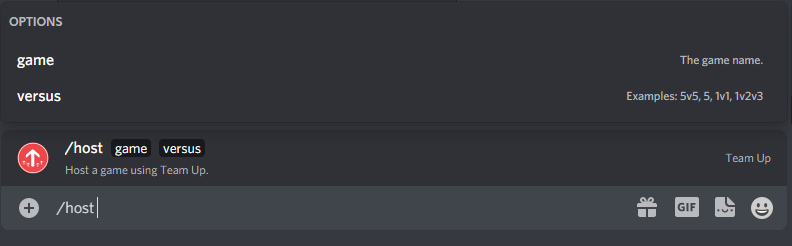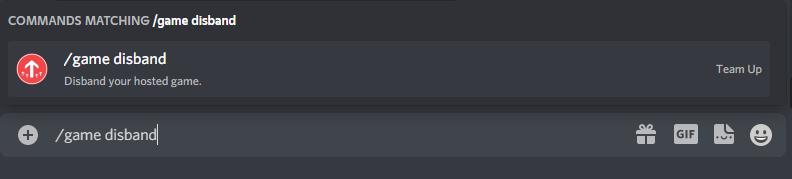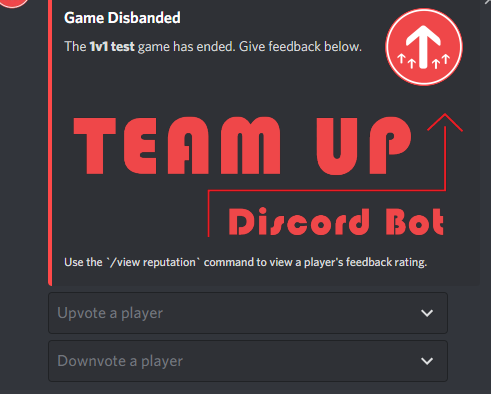How to Host a game
Overview
Team Up users can search for and join your Discord server when you host a game. Team Up creates and manages private voice channels for the game and gives you the ability to kick or ban members from those temporary voice channels.
Requirements
- Discord Account
- Discord Server with the Team Up Bot Invited
Step 1: Configure your matchmaking options (Optional)
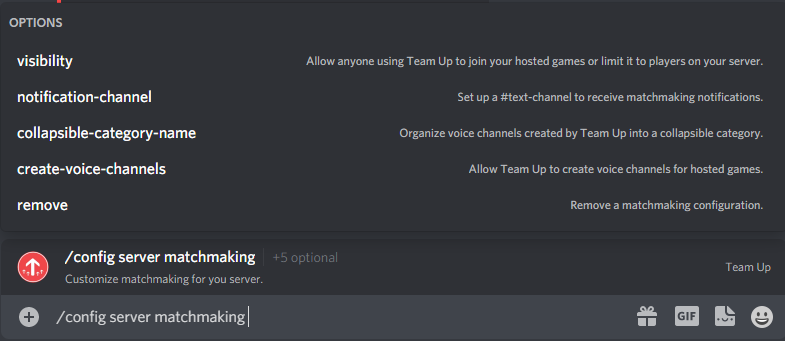
Use the /config server matchmaking command Set the visibility, notification-channel, collapsible-category-name, and create-voice-channels options. Setting visibility to private will make your games limited to your server.
Step 3: Wait for Players to Join
The game will stay active until you manually disband the game. Team Up will notify you when someone joins your game.
Step 4: Kick or Ban Players (Optional)
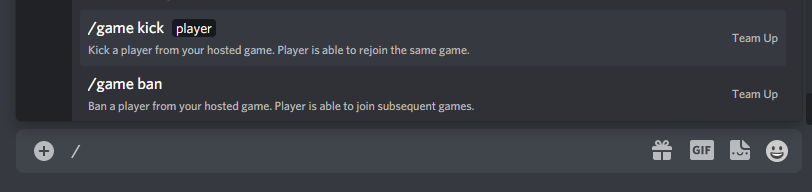
Use the /kick command or /ban command to remove players from the voice channel(s) created for your current game.
Please consider enabling ads to support Team Up